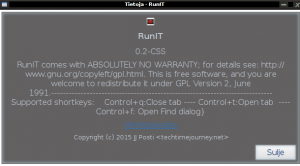Another day and another release. Meet the RunIT browser: a lightweight and fast webkit browser. You can download the browser from the bottom of this page. However, I strongly suggest that you read the whole page before doing so.
Features:
-RunIT is written with Python and GTK.
-Supports CSS. CSS handles themes.
-Can play HTML5 videos (Youtube etc.).
-Supports Linux plugins. Can find things like Flashplayer if installed.
-Browser can remember history.
-Supports bookmarking (bookmarks are placed to a text file).
-Supports viewing the bookmarks.
-Can download addressbar location with Wget. Also, creates a folder called Downloaded_files and places the files there.
-Creates download history with timestamp (a text file).
-Has all the standard button features like: Go back, go home, print page, clear cookies/history, zoom+, zoom- .
-Has an address bar and a search bar. Search bar uses DuckDuckGoGo.
Quick key functions (also found as a list from File–> About):
-Control+t=Create a new tab.
-Control+q=Close current tab.
-Control+f=Open find text dialog.
Workarounds:
RunIT does not currently know how to open a link on a new window or on a new tab. To get around this issue just right-click the link and choose “Copy link location”. Then paste the copied link to the address bar and press Enter.
Similarly, if you wish to download something -like a file- that is not in address bar location then copy and paste the file’s “linked” location to the address bar field. After this, press RunIT’s download button.
Issues:
Right-click menu options: “Download a linked file” and “Open link on a new window” are not yet working. Sometimes when playing a HTML5 video RunIT might suddenly crash. This is a webkit problem appearing at least on the current Debian stable branch. If you use bleeding development distributions like Debian Sid be advised that the CSS theming of python might be broken. I noticed this issue when running Debian Sid. The previous problem concerned all python+CSS combos – and not just RunIT.
Feature vs issue considerations:
Currently, RunIT does not automatically open links on a new window or a on a new tab. This has also a positive effect. Literally, no window pop-ups can be opened without the user, The previous translates to mean that you would have to open things like advertisement pop-ups manually. All in all, the issue of not having pop-ups opening automatically is also a security feature on the other hand.
Dependencies:
With a project like this multiple things might be needed now and in the future. To make sure that you have everything needed you can use the following lists. Note. If you are using PostX Gnu/Linux 0.3 base everything should be already installed by default.
sudo apt-get install python-gi python3-gi python-gst-1.0 python-gst0.10 python3-gst-1.0 python-pyalsa python-alsaaudio python3 python-bs4 python-minimal python gir1.2-webkit-3.0
Feb 15th 2017: Webkit-3.0 dependency added.
Try the above list first, it should contain the majority of needed packages. If you still do not get things going then try the lines below – one at a time. On some distributions you do not necessarily have all the packages with the similar names – so be sure to adapt the names accordingly. Note. If you are running any Debian based distribution I suggest that you take the easy route and install all the packages showing within the lists.
#More python packages
sudo apt-get install gir1.2-webkit* xdg-utils gir1.2-gtk-2.0 gir1.2-gtk-3.0 gir1.2-gst-plugins-base-1.0 gir1.2-clutter-gst-2.0
sudo apt-get install gir1.2-poppler-0.18 gir1.2-pango-1.0 gir1.2-gtk-2.0 gir1.2-gtkclutter-1.0 gir1.2-json-1.0 gir1.2-javascriptcoregtk-3.0
sudo apt-get install gir1.2-gstreamer-1.0 gir1.2-gst-plugins-base-1.0 gir1.2-gsf-1 gir1.2-clutter-1.0 gir1.2-clutter-gst-2.0 gir1.2-gdkpixbuf-2.0 gir1.2-glib-2.0
Install instructions:
Note. Although RunIT should work with pretty much any configuration, do keep in mind that it was coded and tested in an environment, which used sudo. If you are experiencing any unexpected issues while having an actual existing root account (su root) then consider placing RunIT to a local folder. Having RunIT inside a local user’s folders should remedy possible issues.
Copy or move the decompress folder content to /usr/share
Copying example: sudo cp -R /home/Tester/Downloads/RunIT /usr/share
Moving example: sudo mv /home/Tester/Downloads/RunIT /usr/share
Make the program executable: sudo chmod +x /usr/share/RunIT/RunIT.py
Execute the program like this: python /usr/share/RunIT/RunIT.py
For easier launching you should create a new link for the RunIT.py:
RunIT has multiple classes. To overcome any issues, which rise due to the previous, we create a bash link.
First. become a real super user:
sudo su
or
su root
Then still in a real super user mode:
echo “python /usr/share/RunIT/RunIT.py” >> /usr/local/bin/runit
chmod +x /usr/local/bin/runit
The commands above will create a link called runit.
You can now start RunIT by writing runit to the terminal or any run dialog. You can also use xbindkeys or any other program or just the native Openbox, Fluxbox etc. functions to bind RunIT to your favorite shortcut key for easier and faster startup.
.xbindkeysrc example, which binds RunIT to Windows+1:![]()
I always recommend using absolute paths when mapping keys. Using absolute paths with keys reduces the amount of errors quite considerably.